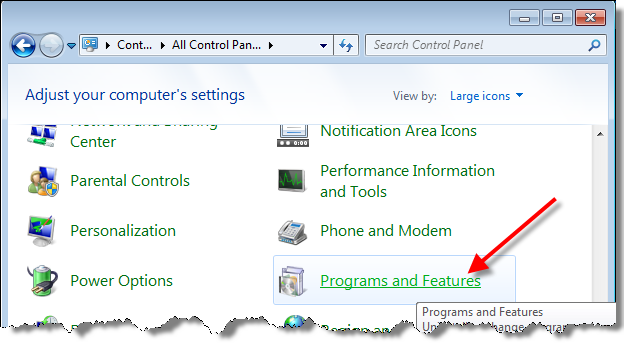How to Download Microsoft .NET Framework for Windows
If you are a Windows user or a developer, you may have heard of Microsoft .NET Framework. But what is it exactly and why do you need it? In this article, we will explain what Microsoft .NET Framework is, how to check which version you have installed on your Windows PC, how to download and install the latest version, and how to troubleshoot common issues with the installation process.
What is Microsoft .NET Framework and why do you need it?
Microsoft .NET Framework is a software platform for building and running applications on Windows
Microsoft .NET Framework is a software platform that provides a common set of libraries, tools, and runtime environment for building and running applications on Windows. It enables developers to create applications using various programming languages, frameworks, and technologies that can run on different versions of Windows. It also allows users to run applications that require Microsoft .NET Framework as a prerequisite.
Microsoft .NET Framework provides a common set of libraries, tools, and runtime environment for developers and users
Microsoft .NET Framework consists of three main components:
- The .NET Framework Class Library, which is a collection of reusable code that provides common functionality for various types of applications, such as data access, web development, cryptography, networking, user interface, etc.
- The Common Language Runtime (CLR), which is a virtual machine that manages the execution of applications written in different languages. It handles memory management, exception handling, security, interoperability, etc.
- The .NET Framework Tools, which are utilities that help developers create, debug, test, deploy, and manage applications using Microsoft .NET Framework.
Microsoft .NET Framework supports various programming languages, frameworks, and technologies
Microsoft .NET Framework supports various programming languages, such as C#, Visual Basic, F#, C++, and more. It also supports various frameworks and technologies, such as ASP.NET, Windows Forms, WPF, WCF, Entity Framework, LINQ, and more. This means that developers can use their preferred language and framework to create applications that can run on Windows and leverage the features and benefits of Microsoft .NET Framework.
How to check which version of Microsoft .NET Framework you have installed on your Windows PC?
You can use the Registry Editor, the Command Prompt, or the Control Panel to find out your .NET Framework version
There are several ways to check which version of Microsoft .NET Framework you have installed on your Windows PC. Here are some of the most common methods:
- You can use the Registry Editor to navigate to the following key:
HKEY_LOCAL_MACHINE\SOFTWARE\Microsoft\NET Framework Setup\NDP. Under this key, you will see subkeys for each version of Microsoft .NET Framework installed on your PC. You can also check theReleasevalue under each subkey to find out the exact version number. - You can use the Command Prompt to run the following command:
reg query "HKLM\SOFTWARE\Microsoft\NET Framework Setup\NDP" /s. This will display the same information as the Registry Editor method. - You can use the Control Panel to open the Programs and Features window. Under the Installed Updates section, you will see entries for each version of Microsoft .NET Framework installed on your PC. You can also click on each entry to view more details about the installation date, size, etc.
You can also use a third-party tool like .NET Version Detector to scan your system for .NET Framework versions
If you prefer a simpler and faster way to check your .NET Framework version, you can also use a third-party tool like .NET Version Detector. This is a free and portable tool that scans your system for all installed versions of Microsoft .NET Framework and displays them in a user-friendly interface. You can also download or launch any version of Microsoft .NET Framework from within the tool.
How to download and install the latest version of Microsoft .NET Framework for Windows?
You can download the latest version of Microsoft .NET Framework from the official website or from Windows Update
The latest version of Microsoft .NET Framework at the time of writing this article is .NET Framework 4.8. You can download it from the official website or from Windows Update. You can also check the release notes for more information about what’s new and improved in this version.
You can choose between the runtime and the developer pack depending on your needs
When you download Microsoft .NET Framework from the official website, you will see two options: the runtime and the developer pack. The runtime is the minimum requirement for running applications that target Microsoft .NET Framework 4.8. The developer pack is for developers who want to build applications that target Microsoft .NET Framework 4.8 using Visual Studio or other development tools. The developer pack includes the runtime as well as other components like SDKs, targeting packs, and tools.
You can follow the instructions on the screen to install Microsoft .NET Framework on your Windows PC
To install Microsoft .NET Framework on your Windows PC, you need to follow these steps:
- Download the runtime or the developer pack from the official website or from Windows Update.
- Run the installer file and accept the license agreement.
- Follow the instructions on the screen to complete the installation process.
- Restart your PC if prompted.
- Verify that Microsoft .NET Framework is installed correctly by checking your version or running an application that requires it.
How to troubleshoot common issues with Microsoft .NET Framework installation?
You may encounter some errors or problems while installing or updating Microsoft .NET Framework on your Windows PC
Sometimes, you may face some issues while installing or updating Microsoft .NET Framework on your Windows PC. Some of these issues may include:
- The installer fails to start or complete.</
- The installer shows an error message or a warning message.
- The installer requires a specific version of Windows or another software component.
- The installer conflicts with another program or service on your PC.
- The installer corrupts or damages your existing .NET Framework installation.
You can try some common solutions like running the .NET Framework Repair Tool, clearing the Windows Update cache, or using the System File Checker tool
If you encounter any of these issues, you can try some common solutions to fix them. Here are some of the most common solutions:
- You can run the .NET Framework Repair Tool, which is a free and official tool from Microsoft that detects and fixes common issues with Microsoft .NET Framework installation. You can download it from here and follow the instructions to run it.
- You can clear the Windows Update cache, which is a temporary folder that stores the files and data related to Windows Update. Sometimes, this folder may get corrupted or outdated and cause problems with Microsoft .NET Framework installation. You can clear it by following these steps:
- Open the Run dialog box by pressing Windows + R keys.
- Type
services.mscand press Enter. - Find and stop the Windows Update service.
- Open the File Explorer and navigate to the following folder:
C:\Windows\SoftwareDistribution. - Delete all the files and folders in this folder.
- Go back to the Services window and start the Windows Update service.
- You can use the System File Checker (SFC) tool, which is a built-in tool in Windows that scans and repairs corrupted or missing system files. You can use it by following these steps:
- Open the Command Prompt as an administrator by right-clicking on the Start menu and selecting Command Prompt (Admin).
- Type
sfc /scannowand press Enter. - Wait for the scan and repair process to complete.
You can also contact Microsoft support or visit the online forums for more help and guidance
If none of these solutions work for you, you can also contact Microsoft support or visit the online forums for more help and guidance. You can find the contact details and links to the forums on the official website of Microsoft .NET Framework. You can also search for your specific issue or error message on Google or Bing to find more possible solutions from other users and experts.
Conclusion
Microsoft .NET Framework is an essential software platform for Windows users and developers
In conclusion, Microsoft .NET Framework is an essential software platform for Windows users and developers. It provides a common set of libraries, tools, and runtime environment for building and running applications on Windows. It supports various programming languages, frameworks, and technologies that enable developers to create applications using their preferred language and framework. It also allows users to run applications that require Microsoft .NET Framework as a prerequisite.
You can easily download and install the latest version of Microsoft .NET Framework from the official website or from Windows Update
You can easily download and install the latest version of Microsoft .NET Framework from the official website or from Windows Update. You can choose between the runtime and the developer pack depending on your needs. You can also follow the instructions on the screen to complete the installation process. You can also check your current .NET Framework version and troubleshoot any issues with the installation process.
You can also check your current .NET Framework version and troubleshoot any issues with the installation process
You can also check your current .NET Framework version and troubleshoot any issues with the installation process. You can use various methods to check your .NET Framework version, such as using the Registry Editor, the Command Prompt, or the Control Panel. You can also use a third-party tool like .NET Version Detector to scan your system for .NET Framework versions. You can also try some common solutions to fix any errors or problems with Microsoft .NET Framework installation, such as running the .NET Framework Repair Tool, clearing the Windows Update cache, or using the System File Checker tool. You can also contact Microsoft support or visit the online forums for more help and guidance. We hope this article has helped you understand how to download Microsoft .NET Framework for Windows and how to use it effectively.
FAQs
What are the system requirements for Microsoft .NET Framework?
The system requirements for Microsoft .NET Framework vary depending on the version and the type of installation. Generally, you need a Windows operating system, a processor, a memory, a disk space, and an internet connection. You can check the specific system requirements for each version of Microsoft .NET Framework on the official website.
How do I uninstall Microsoft .NET Framework from my Windows PC?
To uninstall Microsoft .NET Framework from your Windows PC, you need to follow these steps:
- Open the Control Panel and select Programs and Features.
- Find and select the version of Microsoft .NET Framework that you want to uninstall.
- Click on Uninstall and follow the instructions on the screen to complete the uninstallation process.
- Restart your PC if prompted.
Note that some versions of Microsoft .NET Framework are built-in components of Windows and cannot be uninstalled. You can only disable or enable them from the Windows Features window.
What are the differences between .NET Framework, .NET Core, and .NET?
.NET Framework, .NET Core, and .NET are different versions of the same software platform that provide a common set of libraries, tools, and runtime environment for building and running applications. The main differences are:
- .NET Framework is the original and most widely used version of .NET. It is designed for Windows applications and supports various programming languages, frameworks, and technologies. It is updated regularly with new features and improvements.
- .NET Core is a newer and more modular version of .NET. It is designed for cross-platform applications that can run on Windows, Linux, and macOS. It supports a subset of programming languages, frameworks, and technologies that are compatible with .NET Standard. It is faster, lighter, and more flexible than .NET Framework.
- .NET is the latest and unified version of .NET. It combines the best features of .NET Framework and .NET Core and adds new features and improvements. It is designed for modern applications that can run on any platform. It supports all programming languages, frameworks, and technologies that are compatible with .NET Standard. It is the future of .NET development.
How do I update my existing applications to use the latest version of Microsoft .NET Framework?
To update your existing applications to use the latest version of Microsoft .NET Framework, you need to follow these steps:
- Download and install the latest version of Microsoft .NET Framework from the official website or from Windows Update.
- Open your application project in Visual Studio or another development tool.
- Change the target framework of your application to the latest version of Microsoft .NET Framework.
- Rebuild your application and test it for any errors or compatibility issues.
- Publish or deploy your application with the latest version of Microsoft .NET Framework.
Where can I find more information and resources about Microsoft .NET Framework?
You can find more information and resources about Microsoft .NET Framework on the official website or on these online platforms:
- Microsoft Docs, which provides documentation, tutorials, samples, reference materials, and more about Microsoft .NET Framework.
- Microsoft Learn, which provides free online courses, videos, quizzes, labs, and more about Microsoft .NET Framework.
- Microsoft Developer Network (MSDN), which provides forums, blogs, podcasts, webinars, events, and more about Microsoft .NET Framework.
- Stack Overflow, which provides questions and answers, tips and tricks, best practices, and more about Microsoft .NET Framework.
bc1a9a207d